Translations: "Dutch" |
SSH Key Authentication for Git Repository Management: Implementation Guide
Are you working with different Git repos spread across Azure DevOps and GitHub? Then I've got a super handy tip for you! Let's say goodbye to password hassles and switch to SSH keys.
Why SSH Keys? SSH keys make life so much easier. No more trouble with remembering passwords or expired tokens. Set it up once, and you're good to go!
The problem: In case of mulitple Github accounts, or DevOps organizations you have to link the correct keys to the right account.
1. Creating SSH Keys
Before we start we can start we need to create a SSH-key pair Both commands below will ask for a passphrase - let's skip that for now. The result will be two files, one with a .pub extension - we'll need this one shortly. The file without the .pub extension (no extension at all) is your private key. Treat this like a password and never share it with anyone. This file stays on your system!
For GitHub
1ssh-keygen -t ed25519 -C "your@email.com"
For Azure DevOps (since they only support RSA)
1ssh-keygen -t rsa -b 4096 -C "your@email.com"
2The last prompt asks for the file location and name. To customize the name, you'll need to include the entire suggested path followed by your desired name:
3bas@Intel80286:~$ ssh-keygen -t rsa -b 4096 -C "your@email.com"
4Generating public/private rsa key pair.
5Enter file in which to save the key (/home/bas/.ssh/id_rsa): /home/bas/.ssh/demo
2. SSH Config File
The secret ingredient is your SSH config file. This lets you link a specific key to each Organization/account. This config file (that's its actual name) lives in your .ssh folder which it typically located in your home folder and looks like this:
config
1#config file (.ssh/)
2Host azdoipm
3 HostName ssh.dev.azure.com
4 PreferredAuthentications publickey
5 IdentityFile ~/.ssh/azdoipm
6Host github
7 HostName github.com
8 PreferredAuthentications publickey
9 IdentityFile ~/.ssh/github
10Host layer8solutions
11 HostName ssh.dev.azure.com
12 PreferredAuthentications publickey
13 IdentityFile ~/.ssh/layer8solutions
14You're looking at three entries: 'azdoipm' which I use for Azure DevOps, 'github' for GitHub, and 'layer8solutions' for another DevOps organization requiring its own key.
| Key | Value |
|---|---|
| Host | Friendly and unique name which use to link a repo to a specific account |
| HostName | hostname of the origin (ssh.dev.azure.com or github.com) |
| PreferredAuthentications | publickey |
| IdentityFile | relative path to your private key store in .ssh folder |
3. Adding Your Public Key to GitHub or Azure DevOps
First, we need to get the output of your public key. We'll use the cat command and copy the output:
1bas@INS-51996513957:~$ cat ~/.ssh/demo.pub
2ssh-rsa AAAAB3NzaC1yc2EAAAADAQABAAACAQDa9+WmRW/wP7CubJC82o0lbA2qqWSVw5wPz86jSiLj3QteYu+K8Cvp931naoK++NIIpzAJeNqvco3XPUFmaNFyRHVR8M0U3HVB2bsTHlbZsKGxvum4O4PAywfgjhsT2rudAOSLaciUJ0XSqiQImVSJdflyX3igZpq6lqpTepP58BactxP0pbLelQfw0EeYFXXXXXXXXNOTVALIDXXXXXXXXXXXXXXRVXRNWYBxWrUWR6ozWwwXw0xqhZjCs31B/RqIq4r2x2ejaQwap9iaVGCc0PtPv7ZAKn79dlQVJajhdRlLOr570uAZTsGeRe8Cyl25HhT4lhw4n3EeYFXXXXXXXXNOTVALIDXXXXXXXXXXXXXXRYlImBKjfNZuwLwzXyziC4cY4Y7tZoNFb96/3CJmWQNjdNq3v/lTitgKqM3I9edSn7vJUZTlPyTcD1ocsvZYvYijkapEI2Z9yy3Gn0siPkMbCnnILQt3kYic8azeyyPRQXDRFfRMss1ABeRD2Ipfn2+fp7W5Xf2LlmdQteGiuIEeYFXXXXXXXXNOTVALIDXXXXXXXXXXXXXXRrOmzQ6zJzh230ZfD/4Ya41FH5OtfmdVjlwcYy7AOosZZ9UMhlWifWosiWIfd5zLuibD2WSu3+ydCny8lJ7d+DnQzvkFxw== your@email.com
In Azure DevOps
Go to User Settings -> SSH Public Keys -> New Key Give your key a name (I use the hostname of the system where the key is stored) Paste your public key (the output from your cat command)
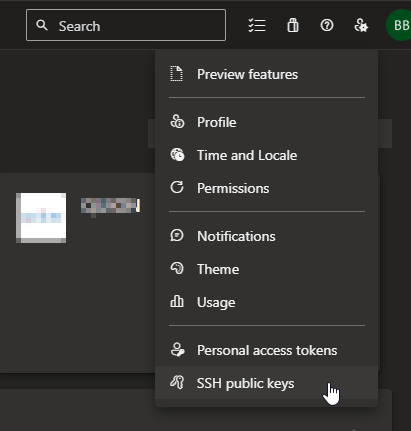
Add key to Azure Devops
In GitHub
Click your profile photo in the top right -> Settings Go to SSH and GPG Keys -> New SSH Key Give your key a title (I use the hostname of the system where the key is stored) Paste your public key (the output from your cat command)
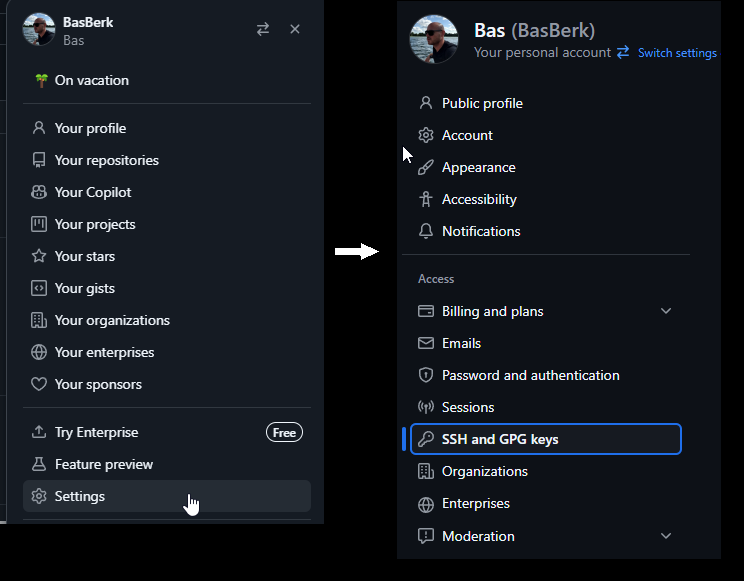
Add key to Azure Devops
4. Cloning Repositories
When cloning a repo, just swap out the hostname in the URL: For GitHub: replace "github.com" with your config hostname For Azure DevOps: replace "ssh.dev.azure.com" with your config hostname